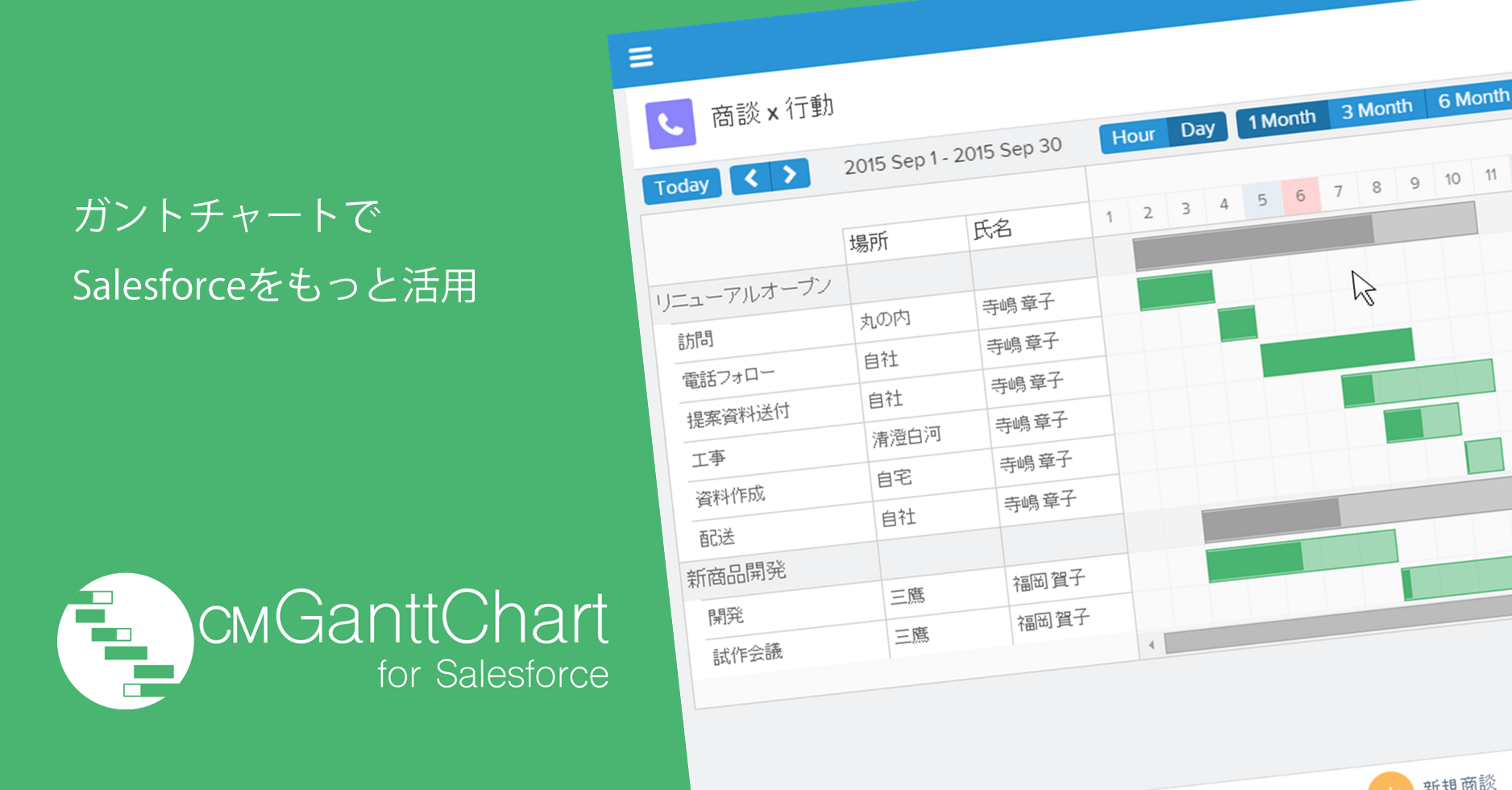LightningアプリケーションでCM GanttChart for Salesforceを使用するには以下のような手順で行います。この手順で作成したLigheningアプリケーションはPCブラウザからも直接利用することができます。お使いの環境でLightningコンポーネントが有効化されていない場合は、こちらのページを参照の上、Lightningコンポーネントを有効化してください。
開発者コンソールの起動
[アカウント名] >[開発者コンソール]をクリックします。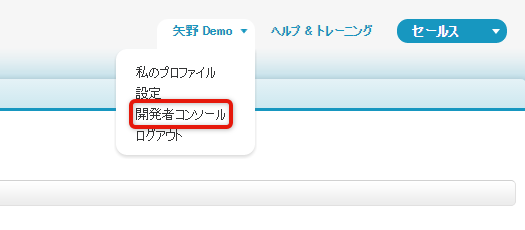
開発者コンソールが起動します。
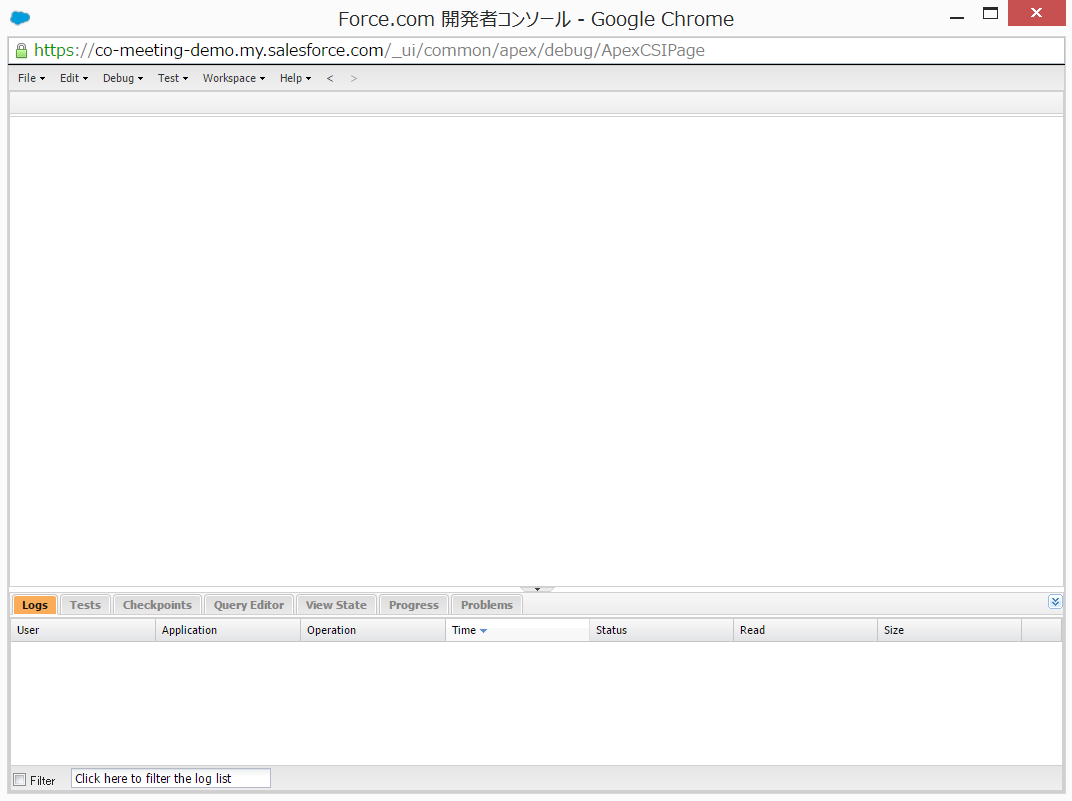
新規Ligheningアプリケーションを作成する
メニューから、[File] > [New] > [Lightnig Application]をクリックします
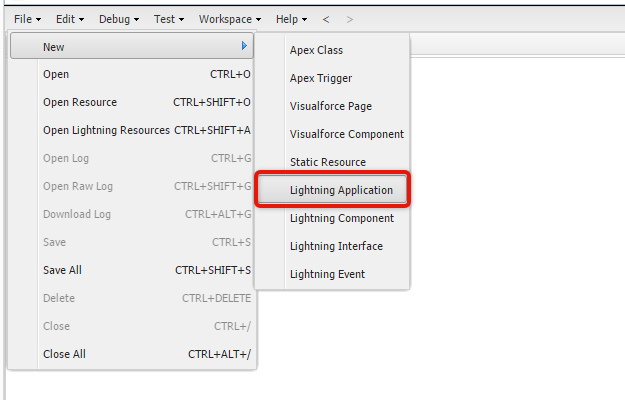
ダイアログが表示されますので、NameとDescriptionに適当な内容を入力し[Submit]ボタンをクリックしてください
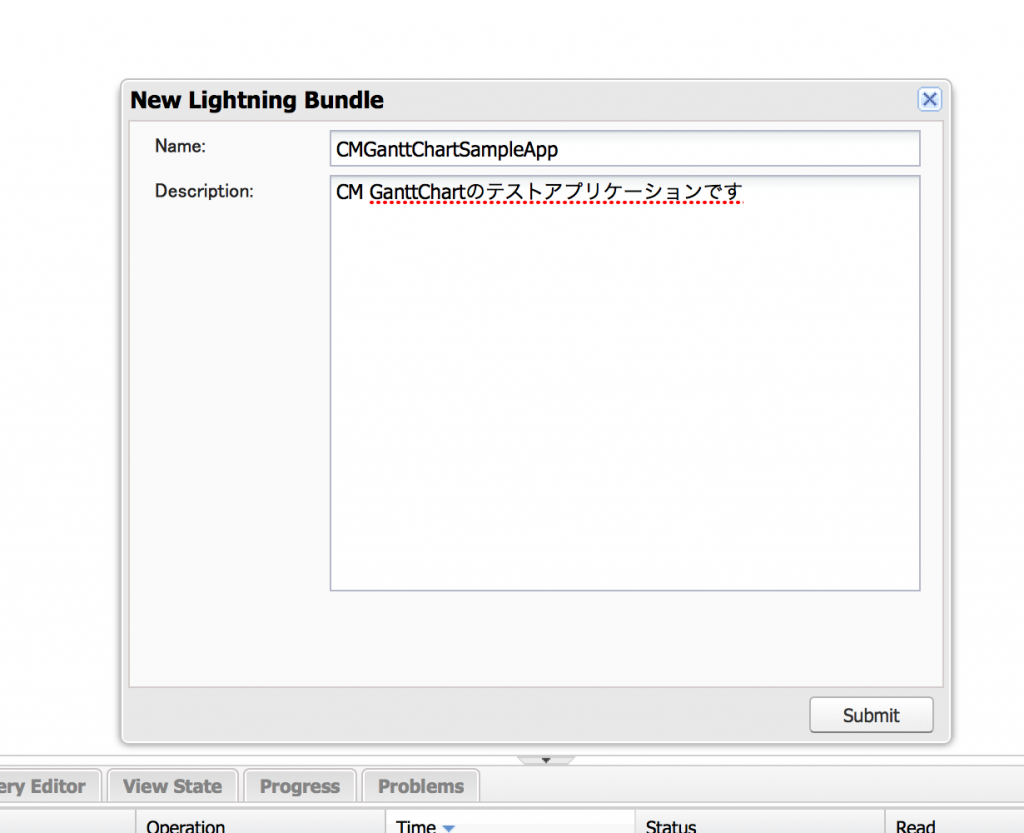
Lightningアプリケーションが生成されます。
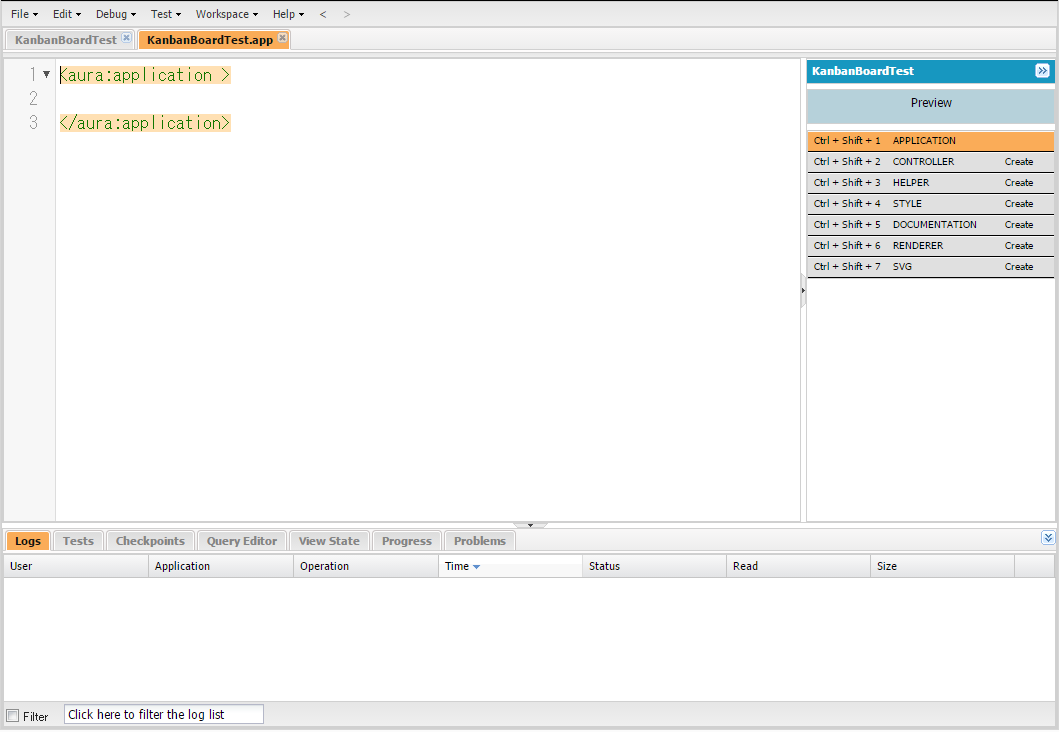
Ligheningアプリケーションタグの追加
例として、以下のような商談パイプラインを作成してみましょう。
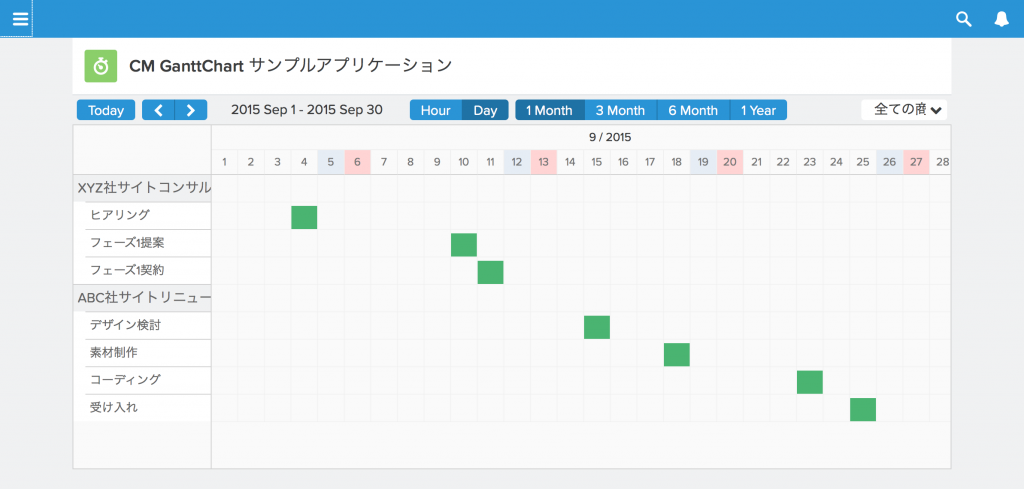
<aura:application>タグ内に下記の属性を記入したタグを追加します。
<cmgantt:ganttChartApp objectName="Task" labelField="Subject" startField="ActivityDate" groupingField="WhatId" groupingLabelField="What.Name" query1label="全ての商談" query1="USING SCOPE Everything" query2label="私の商談" query2="USING SCOPE Mine" />
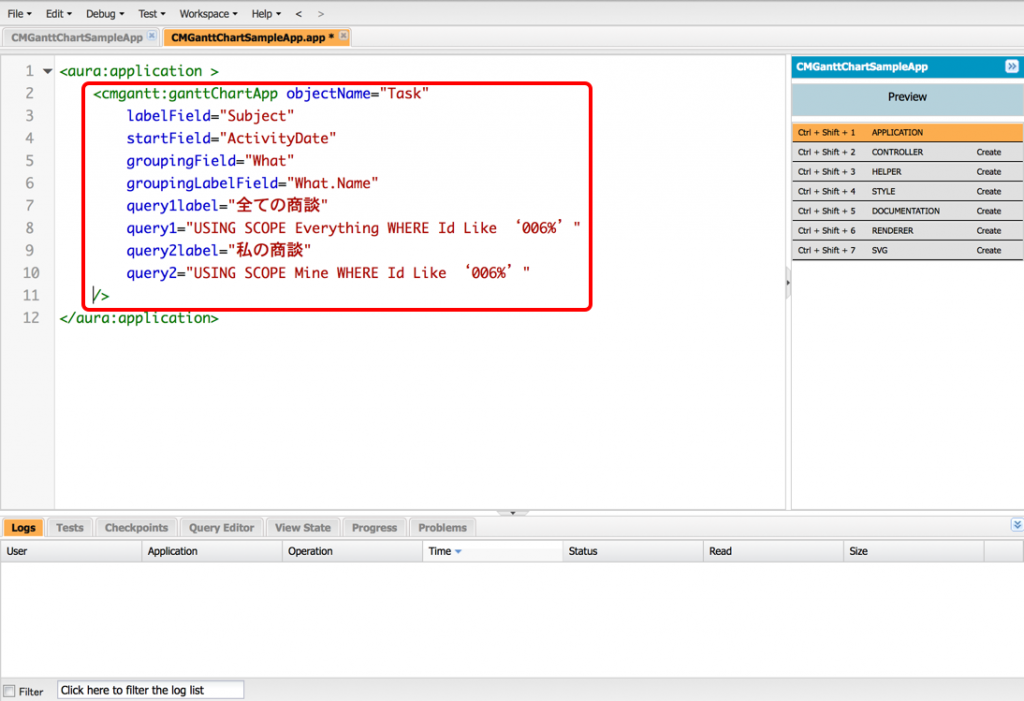
簡単に説明すると、[Object name]に指定したオブジェクトがガントチャートの各行に表されれ、[Start date or datetime field]にした日付フィールドの日付にプロットされます。
また、[Label of Grouping]に指定したフィールドでグループにまとめられます。
この例では、商談ごとのToDOの日付がガントチャート上に表されます。
コンポーネントの属性の詳しい説明は「CM GanttChart for Salesforceコンポーネントリファレンス」をご覧ください。
追加が完了したら[File] > [Save]をクリックして保存します。
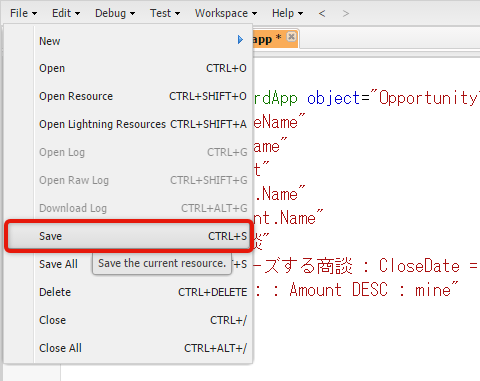
ブラウザから確認
以上で完成です。「https://<インスタンス名>.lightning.force.com/c/<アプリケーション名>.app」にアクセスすることで作成したアプリケーションを参照することができます。
もしくは、開発者コンソール上から「Preview」ボタンをクリックすることでアプリケーションを参照することも可能です。ご活用下さい。
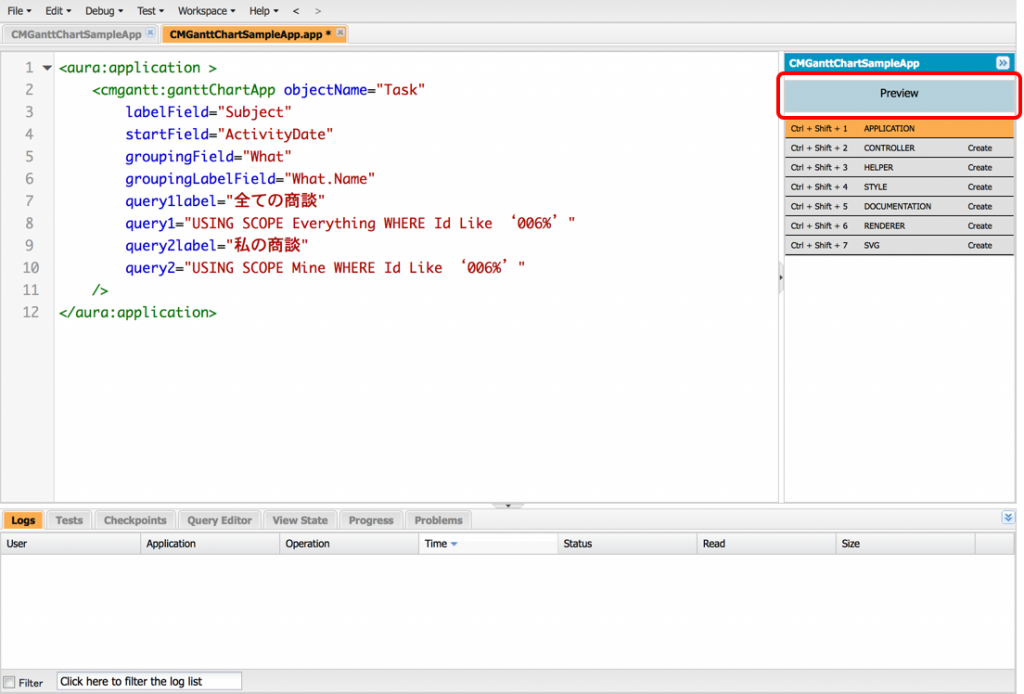
コンポーネントの属性を変更すれば、タスクの進捗管理、リードのステータス管理など様々な用途のアプリケーションを作成することができます。是非色々な使い方をしてみてください。